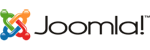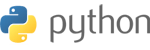Stupid htaccess Tricks
Stupid htaccess Tricks
Welcome to Perishable Press! This article, Stupid htaccess Tricks, covers just about every htaccess “trick” in the book, and is easily the site’s most popular offering. In addition to this htaccess article, you may also want to explore the rapidly expanding htaccess tag archive. Along with all things htaccess, Perishable Press also focuses on (X)HTML, CSS, PHP, JavaScript, security, and just about every other aspect of web design, blogging, and online success. If these topics are of interest to you, I encourage you to subscribe to Perishable Press for a periodic dose of online enlightenment
GENERAL INFORMATION [ ^ ]
.htaccess Definition 1 ^
Apache server software provides distributed (i.e., directory-level) configuration via Hypertext Access files. These .htaccess files enable the localized fine-tuning of Apache’s universal system-configuration directives, which are defined in Apache’s main configuration file. The localized .htaccess directives must operate from within a file named .htaccess. The user must have appropriate file permissions to access and/or edit the .htaccess file. Further, .htaccess file permissions should never allow world write access — a secure permissions setting is “644”, which allows universal read access and user-only write access. Finally, .htaccess rules apply to the parent directory and all subdirectories. Thus to apply configuration rules to an entire website, place the .htaccess file in the root directory of the site.
Commenting .htaccess Code ^
Comments are essential to maintaining control over any involved portion of code. Comments in .htaccess code are fashioned on a per-line basis, with each line of comments beginning with a pound sign #. Thus, comments spanning multiple lines in the .htaccess file require multiple pound signs. Further, due to the extremely volatile nature of htaccess voodoo, it is wise to include only alphanumeric characters (and perhaps a few dashes and underscores) in any .htaccess comments.
Important Notes for .htaccess Noobs ^
As a configuration file, .htaccess is very powerful. Even the slightest syntax error (like a missing space) can result in severe server malfunction. Thus it is crucial to make backup copies of everything related to your site (including any original .htaccess files) before working with your Hypertext Access file(s). It is also important to check your entire website thoroughly after making any changes to your .htaccess file. If any errors or other problems are encountered, employ your backups immediately to restore original functionality.
Performance Issues ^
.htaccess directives provide directory-level configuration without requiring access to Apache’s main server cofiguration file (httpd.conf). However, due to performance and security concerns, the main configuration file should always be used for server directives whenever possible. For example, when a server is configured to process .htaccess directives, Apache must search every directory within the domain and load any and all .htaccess files upon every document request. This results in increased page processing time and thus decreases performance. Such a performance hit may be unnoticeable for sites with light traffic, but becomes a more serious issue for more popular websites. Therefore, .htaccess files should only be used when the main server configuration file is inaccessible. See the “Performance Tricks” section of this article for more information.
Regex Character Definitions for htaccess 2 ^
#
the # instructs the server to ignore the line. used for including comments. each line of comments requires it’s own #. when including comments, it is good practice to use only letters, numbers, dashes, and underscores. this practice will help eliminate/avoid potential server parsing errors.
[F]
Forbidden: instructs the server to return a 403 Forbidden to the client.
[L]
Last rule: instructs the server to stop rewriting after the preceding directive is processed.
[N]
Next: instructs Apache to rerun the rewrite rule until all rewriting directives have been achieved.
[G]
Gone: instructs the server to deliver Gone (no longer exists) status message.
[P]
Proxy: instructs server to handle requests by mod_proxy
[C]
Chain: instructs server to chain the current rule with the previous rule.
[R]
Redirect: instructs Apache to issue a redirect, causing the browser to request the rewritten/modified URL.
[NC]
No Case: defines any associated argument as case-insensitive. i.e., "NC" = "No Case".
[PT]
Pass Through: instructs mod_rewrite to pass the rewritten URL back to Apache for further processing.
[OR]
Or: specifies a logical "or" that ties two expressions together such that either one proving true will cause the associated rule to be applied.
[NE]
No Escape: instructs the server to parse output without escaping characters.
[NS]
No Subrequest: instructs the server to skip the directive if internal sub-request.
[QSA]
Append Query String: directs server to add the query string to the end of the expression (URL).
[S=x]
Skip: instructs the server to skip the next "x" number of rules if a match is detected.
[E=variable:value]
Environmental Variable: instructs the server to set the environmental variable "variable" to "value".
[T=MIME-type]
Mime Type: declares the mime type of the target resource.
[]
specifies a character class, in which any character within the brackets will be a match. e.g., [xyz] will match either an x, y, or z.
[]+
character class in which any combination of items within the brackets will be a match. e.g., [xyz]+ will match any number of x’s, y’s, z’s, or any combination of these characters.
[^]
specifies not within a character class. e.g., [^xyz] will match any character that is neither x, y, nor z.
[a-z]
a dash (-) between two characters within a character class ([]) denotes the range of characters between them. e.g., [a-zA-Z] matches all lowercase and uppercase letters from a to z.
a{n}
specifies an exact number, n, of the preceding character. e.g., x{3} matches exactly three x’s.
a{n,}
specifies n or more of the preceding character. e.g., x{3,} matches three or more x’s.
a{n,m}
specifies a range of numbers, between n and m, of the preceding character. e.g., x{3,7} matches three, four, five, six, or seven x’s.
()
used to group characters together, thereby considering them as a single unit. e.g., (perishable)?press will match press, with or without the perishable prefix.
^
denotes the beginning of a regex (regex = regular expression) test string. i.e., begin argument with the proceeding character.
$
denotes the end of a regex (regex = regular expression) test string. i.e., end argument with the previous character.
?
declares as optional the preceding character. e.g., monzas? will match monza or monzas, while mon(za)? will match either mon or monza. i.e., x? matches zero or one of x.
!
declares negation. e.g., “!string” matches everything except “string”.
.
a dot (or period) indicates any single arbitrary character.
-
instructs “not to” rewrite the URL, as in “...domain.com.* - [F]”.
+
matches one or more of the preceding character. e.g., G+ matches one or more G’s, while "+" will match one or more characters of any kind.
*
matches zero or more of the preceding character. e.g., use “.*” as a wildcard.
|
declares a logical “or” operator. for example, (x|y) matches x or y.
escapes special characters ( ^ $ ! . * | ). e.g., use “.” to indicate/escape a literal dot.
.
indicates a literal dot (escaped).
/*
zero or more slashes.
.*
zero or more arbitrary characters.
^$
defines an empty string.
^.*$
the standard pattern for matching everything.
[^/.]
defines one character that is neither a slash nor a dot.
[^/.]+
defines any number of characters which contains neither slash nor dot.
http://
this is a literal statement — in this case, the literal character string, “http://”.
^domain.*
defines a string that begins with the term “domain”, which then may be proceeded by any number of any characters.
^domain.com$
defines the exact string “domain.com”.
-d
tests if string is an existing directory
-f
tests if string is an existing file
-s
tests if file in test string has a non-zero value
Redirection Header Codes ^
301 - Moved Permanently
302 - Moved Temporarily
403 - Forbidden
404 - Not Found
410 - Gone
ESSENTIALS [ ^ ]
Commenting your htaccess Files ^
It is an excellent idea to consistenly and logically comment your htaccess files. Any line in an htaccess file that begins with the pound sign ( # ) tells the server to ignore it. Multiple lines require multiple pounds and use letters/numbers/dash/underscore only:
# this is a comment
# each line must have its own pound sign
# use only alphanumeric characters along with dashes - and underscores _
Enable Basic Rewriting ^
Certain servers may not have “mod_rewrite” enabled by default. To ensure mod_rewrite (basic rewriting) is enabled throughout your site, add the following line once to your site’s root htaccess file:
# enable basic rewriting
RewriteEngine on
Enable Symbolic Links ^
Enable symbolic links (symlinks) by adding the following directive to the target directory’s htaccess file. Note: for the FollowSymLinks directive to function, AllowOverride Options privileges must be enabled from within the server configuration file (see proceeding paragraph for more information):
# enable symbolic links
Options +FollowSymLinks
Enable AllowOverride ^
For directives that require AllowOverride in order to function, such as FollowSymLinks (see above paragraph), the following directive must be added to the server configuration file. For performance considerations, it is important to only enable AllowOverride in the specific directory or directories in which it is required. In the following code chunk, we are enabling the AllowOverride privs only in the specified directory (/www/replace/this/with/actual/directory). Refer to this section for more information about AllowOverride and performance enhancement:
# enable allowoverride privileges
AllowOverride Options
Rename the htaccess File ^
Not every system enjoys the extension-only format of htaccess files. Fortunately, you can rename them to whatever you wish, granted the name is valid on your system. Note: This directive must be placed in the server-wide configuration file or it will not work:
# rename htaccess files
AccessFileName ht.access
Note: If you rename your htaccess files, remember to update any associated configuration settings. For example, if you are protecting your htaccess file via FilesMatch, remember to inform it of the renamed files:
# protect renamed htaccess files
Order deny,allow
Deny from all
Retain Rules Defined in httpd.conf ^
Save yourself time and effort by defining replicate rules for multiple virtual hosts once and only once via your httpd.conf file. Then, simply instruct your target htaccess file(s) to inherit the httpd.conf rules by including this directive:
RewriteOptions Inherit
PERFORMANCE [ ^ ]
Improving Performance via AllowOverride ^
Limit the extent to which htaccess files decrease performance by enabling AllowOverride only in required directories. For example, if AllowOverride is enabled throughout the entire site, the server must dig through every directory, searching for htaccess files that may not even exist. To prevent this, we disable the AllowOverride in the site’s root htaccess file and then enable AllowOverride only in required directories via the server config file (refer to this section for more information). Note: if you do not have access to your site’s server config file and also need AllowOverride privileges, do not use this directive:
# increase performance by disabling allowoverride
AllowOverride None
Improving Performance by Passing the Character Set ^
Prevent certain 500 error displays by passing the default character set parameter before you get there. Note: replace the “utf-8” below with the charset that your site is using:
# pass the default character set
AddDefaultCharset utf-8
Improving Performance by Preserving Bandwidth ^
To increase performance on PHP enabled servers, add the following directive:
# preserve bandwidth for PHP enabled servers
php_value zlib.output_compression 16386
Disable the Server Signature ^
Here we are disabling the digital signature that would otherwise identify the server:
# disable the server signature
ServerSignature Off
Set the Server Timezone ^
Here we are instructing the server to synchronize chronologically according to the time zone of some specified state:
# set the server timezone
SetEnv TZ America/Washington
Set the Email Address for the Server Administrator ^
Here we are specifying the default email address for the server administrator:
# set the server administrator email
SetEnv SERVER_ADMIN default@domain.com
Improve Site Transfer Speed by Enabling File Caching ^
The htaccess genius over at askapache.com explains how to dramatically improve your site’s transfer speed by enabling file caching 3. Using time in seconds* to indicate the duration for which cached content should endure, we may generalize the htaccess rules as such (edit file types and time value to suit your needs):
# cache images and flash content for one month
Header set Cache-Control "max-age=2592000"
# cache text, css, and javascript files for one week
Header set Cache-Control "max-age=604800"
# cache html and htm files for one day
Header set Cache-Control "max-age=43200"
# implement minimal caching during site development
Header set Cache-Control "max-age=5"
# explicitly disable caching for scripts and other dynamic files
Header unset Cache-Control
# alternate method for file caching
ExpiresActive On
ExpiresDefault A604800 # 1 week
ExpiresByType image/x-icon A2419200 # 1 month
ExpiresByType application/x-javascript A2419200 # 1 month
ExpiresByType text/css A2419200 # 1 month
ExpiresByType text/html A300 # 5 minutes
# disable caching for scripts and other dynamic files
ExpiresActive Off
* Convert common time intervals into seconds:
300 = 5 minutes
2700 = 45 minutes
3600 = 1 hour
54000 = 15 hours
86400 = 1 day
518400 = 6 days
604800 = 1 week
1814400 = 3 weeks
2419200 = 1 month
26611200 = 11 months
29030400 = 1 year = never expires
Set the default language and character set ^
Here is an easy way to set the default language for pages served by your server (edit the language to suit your needs):
# set the default language
DefaultLanguage en-US
Likewise, here we are setting the default character set (edit to taste):
# set the default character set
AddDefaultCharset UTF-8
Declare specific/additional MIME types ^
# add various mime types
AddType application/x-shockwave-flash .swf
AddType video/x-flv .flv
AddType image/x-icon .ico
Send character set and other headers without meta tags ^
# send the language tag and default character set
# AddType 'text/html; charset=UTF-8' html
AddDefaultCharset UTF-8
DefaultLanguage en-US
Limit server request methods to GET and PUT ^
# limit server request methods to GET and PUT
Options -ExecCGI -Indexes -All
RewriteEngine on
RewriteCond %{REQUEST_METHOD} ^(TRACE|TRACK|OPTIONS|HEAD) RewriteRule .* - [F]
Selectively process files according to server request method ^
# process files according to server request method
Script PUT /cgi-bin/upload.cgi
Script GET /cgi-bin/download.cgi
Execute various file types through a cgi script ^
For those special occasions where certain file types need to be processed with some specific cgi script, let em know who sent ya:
# execute all png files via png-script.cgi
Action image/png /cgi-bin/png-script.cgi
SECURITY [ ^ ]
Prevent Access to .htaccess ^
Add the following code block to your htaccess file to add an extra layer of security. Any attempts to access the htaccess file will result in a 403 error message. Of course, your first layer of defense to protect htaccess files involves setting htaccess file permissions via CHMOD to 644:
# secure htaccess file
order allow,deny
deny from all
Prevent Acess to a Specific File ^
To restrict access to a specific file, add the following code block and edit the file name, “secretfile.jpg”, with the name of the file that you wish to protect:
# prevent viewing of a specific file
order allow,deny
deny from all
Prevent acess to multiple file types ^
To restrict access to a variety of file types, add the following code block and edit the file types within parentheses to match the extensions of any files that you wish to protect:
Order Allow,Deny
Deny from all
Prevent Unauthorized Directory Browsing ^
Prevent unauthorized directory browsing by instructing the server to serve a “xxx Forbidden - Authorization Required” message for any request to view a directory. For example, if your site is missing it’s default index page, everything within the root of your site will be accessible to all visitors. To prevent this, include the following htaccess rule:
# disable directory browsing
Options All -Indexes
Conversely, to enable directory browsing, use the following directive:
# enable directory browsing
Options All +Indexes
Likewise, this rule will prevent the server from listing directory contents:
# prevent folder listing
IndexIgnore *
And, finally, the IndexIgnore directive may be used to prevent the display of select file types:
# prevent display of select file types
IndexIgnore *.wmv *.mp4 *.avi *.etc
Change Default Index Page ^
This rule tells the server to search for and serve “business.html” as the default directory index. This rule must exist in the htaccess files of the root directory for which you wish to replace the default index file (e.g., “index.html”):
# serve alternate default index page
DirectoryIndex business.html
This rule is similar, only in this case, the server will scan the root directory for the listed files and serve the first match it encounters. The list is read from left to right:
# serve first available alternate default index page from series
DirectoryIndex filename.html index.cgi index.pl default.htm
Disguise Script Extensions ^
To enhance security, disguise scripting languages by replacing actual script extensions with dummy extensions of your choosing. For example, to change the “.foo” extension to “.php”, add the following line to your htaccess file and rename all affected files accordingly:
# serve foo files as php files
AddType application/x-httpd-php .foo
# serve foo files as cgi files
AddType application/x-httpd-cgi .foo
Limit Access to the Local Area Network (LAN) ^
# limit access to local area network
order deny,allow
deny from all
allow from 192.168.0.0/33
Secure Directories by IP Address and/or Domain ^
In the following example, all IP addresses are allowed access except for 12.345.67.890 and domain.com:
# allow all except those indicated here
order allow,deny
allow from all
deny from 12.345.67.890
deny from .*domain.com.*
In the following example, all IP addresses are denied access except for 12.345.67.890 and domain.com:
# deny all except those indicated here
order deny,allow
deny from all
allow from 12.345.67.890
allow from .*domain.com.*
This is how to block unwanted visitors based on the referring domain. You can also save bandwidth by blocking specific file types — such as .jpg, .zip, .mp3, .mpg — from specific referring domains. Simply replace “scumbag” and “wormhole” with the offending domains of your choice:
# block visitors referred from indicated domains
RewriteEngine on
RewriteCond %{HTTP_REFERER} scumbag.com [NC,OR]
RewriteCond %{HTTP_REFERER} wormhole.com [NC,OR]
RewriteRule .* - [F]
Prevent or allow domain access for a specified range of IP addresses ^
There are several effective ways to block a range of IP addresses via htaccess. This first method blocks an IP range specified by their CIDR (Classless Inter-Domain Routing) number. This method is useful for blocking mega-spammers such as RIPE, Optinet, and others. If, for example, you find yourself adding line after line of Apache deny directives for addresses beginning with the same first few numbers, choose one of them and try a whois lookup. Listed within the whois results will be the CIDR value representing every IP address associated with that particular network. Thus, blocking via CIDR is an effective way to eloquently prevent all IP instances of the offender from accessing your site. Here is a generalized example for blocking by CIDR (edit values to suit your needs):
# block IP range by CIDR number
order allow,deny
allow from all
deny from 10.1.0.0/16
deny from 80.0.0/8
Likewise, to allow an IP range by CIDR number:
# allow IP range by CIDR number
order deny,allow
deny from all
allow from 10.1.0.0/16
allow from 80.0.0/8
Another effective way to block an entire range of IP addresses involves truncating digits until the desired range is represented. As an IP address is read from left to right, its value represents an increasingly specific address. For example, a fictitious IP address of 99.88.77.66 would designate some uniquely specific IP address. Now, if we remove the last two digits (66) from the address, it would represent any address beginning with the remaining digits. That is, 99.88.77 represents 99.88.77.1, 99.88.77.2, … 99.88.77.99, …etc. Likewise, if we then remove another pair of digits from the address, its range suddenly widens to represent every IP address 99.88.x.y, where x and y represent any valid set of IP address values (i.e., you would block 256*256 = 65,536 unique IP addresses). Following this logic, it is possible to block an entire range of IP addresses to varying degrees of specificity. Here are few generalized lines exemplifying proper htaccess syntax (edit values to suit your needs):
# block IP range by address truncation
order allow,deny
allow from all
deny from 99.88.77.66
deny from 99.88.77.*
deny from 99.88.*.*
deny from 99.*.*.*
Likewise, to allow an IP range by address truncation:
# allow IP range by address truncation
order deny,allow
deny from all
allow from 99.88.77.66
allow from 99.88.77.*
allow from 99.88.*.*
allow from 99.*.*.*
Block or allow multiple IP addresses on one line ^
Save a little space by blocking multiple IP addresses or ranges on one line. Here are few examples (edit values to suit your needs):
# block two unique IP addresses
deny from 99.88.77.66 11.22.33.44
# block three ranges of IP addresses
deny from 99.88 99.88.77 11.22.33
Likewise, to allow multiple IP addresses or ranges on one line:
# allow two unique IP addresses
allow from 99.88.77.66 11.22.33.44
# allow three ranges of IP addresses
allow from 99.88 99.88.77 11.22.33
Miscellaneous rules for blocking and allowing IP addresses ^
Here are few miscellaneous rules for blocking various types of IP addresses. These rules may be adapted to allow the specified IP values by simply changing the deny directive to allow. Check ’em out (edit values to suit your needs):
# block a partial domain via network/netmask values
deny from 99.1.0.0/255.255.0.0
# block a single domain
deny from 99.88.77.66
# block domain.com but allow sub.domain.com
order deny,allow
deny from domain.com
allow from sub.domain.com
Stop Hotlinking, Serve Alternate Content ^
To serve ‘em some unexpected alternate content when hotlinking is detected, employ the following code, which will protect all files of the types included in the last line (add more types as needed). Remember to replace the dummy path names with real ones. Also, the name of the nasty image being served in this case is “eatme.jpe”, as indicated in the line containing the RewriteRule. Please advise that this method will also block services such as FeedBurner from accessing your images.
# stop hotlinking and serve alternate content
RewriteEngine on
RewriteCond %{HTTP_REFERER} !^$
RewriteCond %{HTTP_REFERER} !^http://(www.)?domain.com/.*$ [NC]
RewriteRule .*.(gif|jpg)$ http://www.domain.com/eatme.jpe [R,NC,L]
Note: To deliver a standard (or custom, if configured) error page instead of some nasty image of the Fonz, replace the line containing the RewriteRule in the above htaccess directive with the following line:
# serve a standard 403 forbidden error page
RewriteRule .*.(gif|jpg)$ - [F,L]
Note: To grant linking permission to a site other than yours, insert this code block after the line containing the “domain.com” string. Remember to replace “goodsite.com” with the actual site domain:
# allow linking from the following site
RewriteCond %{HTTP_REFERER} !^http://(www.)?goodsite.com/.*$ [NC]
Block Evil Robots, Site Rippers, and Offline Browsers ^
Eliminate some of the unwanted scum from your userspace by injecting this handy block of code. After such, any listed agents will be denied access and receive an error message instead. Please advise that there are much more comprehensive lists available this example has been truncated for business purposes. Note: DO NOT include the “[OR]” on the very last RewriteCond or your server will crash, delivering “500 Errors” to all page requests.
# deny access to evil robots site rippers offline browsers and other nasty scum
RewriteBase /
RewriteCond %{HTTP_USER_AGENT} ^Anarchie [OR]
RewriteCond %{HTTP_USER_AGENT} ^ASPSeek [OR]
RewriteCond %{HTTP_USER_AGENT} ^attach [OR]
RewriteCond %{HTTP_USER_AGENT} ^autoemailspider [OR]
RewriteCond %{HTTP_USER_AGENT} ^Xaldon WebSpider [OR]
RewriteCond %{HTTP_USER_AGENT} ^Xenu [OR]
RewriteCond %{HTTP_USER_AGENT} ^Zeus.*Webster [OR]
RewriteCond %{HTTP_USER_AGENT} ^Zeus
RewriteRule ^.* - [F,L]
Or, instead of delivering a friendly error message (i.e., the last line), send these bad boys to the hellish website of your choice by replacing the RewriteRule in the last line with one of the following two examples:
# send em to a hellish website of your choice
RewriteRule ^.*$ http://www.hellish-website.com [R,L]
Or, to send em to a virtual blackhole of fake email addresses:
# send em to a virtual blackhole of fake email addresses
RewriteRule ^.*$ http://english-61925045732.spampoison.com [R,L]
You may also include specific referrers to your blacklist by using HTTP_REFERER. Here, we use the infamously scummy domain, “iaea.org” as our blocked example, and we use “yourdomain” as your domain (the domain to which you are blocking iaea.org):
RewriteCond %{HTTP_REFERER} ^http://www.iaea.org$
RewriteRule !^http://[^/.].yourdomain.com.* - [F,L]
More Stupid Blocking Tricks ^
Note: Although these redirect techniques are aimed at blocking and redirecting nasty scumsites, the directives may also be employed for friendly redirection purposes:
# redirect any request for anything from spamsite to differentspamsite
RewriteCond %{HTTP_REFERER} ^http://.*spamsite.*$ [NC]
RewriteRule .* http://www.differentspamsite.com [R]
# redirect all requests from spamsite to an image of something at differentspamsite
RewriteCond %{HTTP_REFERER} ^http://.*spamsite.*$ [NC]
RewriteRule .* http://www.differentspamsite/something.jpg [R]
# redirect traffic from a certain address or range of addresses to another site
RewriteCond %{REMOTE_ADDR} 192.168.10.*
RewriteRule .* http://www.differentspamsite.com/index.html [R]
Even More Scum-Blocking Tricks ^
Here is a step-by-step series of code blocks that should equip you with enough knowledge to block any/all necessary entities. Read through the set of code blocks, observe the patterns, and then copy, combine and customize to suit your specific scum-blocking needs:
# set variables for user agents and referers and ip addresses
SetEnvIfNoCase User-Agent ".*(user-agent-you-want-to-block|php/perl).*" BlockedAgent
SetEnvIfNoCase Referer ".*(block-this-referrer|and-this-referrer|and-this-referrer).*" BlockedReferer
SetEnvIfNoCase REMOTE_ADDR ".*(666.666.66.0|22.22.22.222|999.999.99.999).*" BlockedAddress
# set variable for any class B network coming from a given netblock
SetEnvIfNoCase REMOTE_ADDR "66.154.*" BlockedAddress
# set variable for two class B networks 198.25.0.0 and 198.26.0.0
SetEnvIfNoCase REMOTE_ADDR "198.2(5|6)..*" BlockedAddress
# deny any matches from above and send a 403 denied
order deny,allow
deny from env=BlockedAgent
deny from env=BlockedReferer
deny from env=BlockedAddress
allow from all
Password-Protect Directories ^
Here is an excellent online tool for generating the necessary elements for a password-protected directory:
# password protect directories
htaccess Password Generator
Password-protect Files, Directories, and More.. ^
Secure site contents by requiring user authentication for specified files and/or directories. The first example shows how to password-protect any single file type that is present beneath the directory which houses the htaccess rule. The second rule employs the FilesMatch directive to protect any/all files which match any of the specified character strings. The third rule demonstrates how to protect an entire directory. The fourth set of rules provides password-protection for all IP’s except those specified. Remember to edit these rules according to your specific needs.
# password-protect single file
AuthType Basic
AuthName "Prompt"
AuthUserFile /home/path/.htpasswd
Require valid-user
# password-protect multiple files
AuthType basic
AuthName "Development"
AuthUserFile /home/path/.htpasswd
Require valid-user
# password-protect the directory in which this htaccess rule resides
AuthType basic
AuthName "This directory is protected"
AuthUserFile /home/path/.htpasswd
AuthGroupFile /dev/null
Require valid-user
# password-protect directory for every IP except the one specified
# place in htaccess file of a directory to protect that entire directory
AuthType Basic
AuthName "Personal"
AuthUserFile /home/path/.htpasswd
Require valid-user
Welcome to Perishable Press! This article, Stupid htaccess Tricks, covers just about every htaccess “trick” in the book, and is easily the site’s most popular offering. In addition to this htaccess article, you may also want to explore the rapidly expanding htaccess tag archive. Along with all things htaccess, Perishable Press also focuses on (X)HTML, CSS, PHP, JavaScript, security, and just about every other aspect of web design, blogging, and online success. If these topics are of interest to you, I encourage you to subscribe to Perishable Press for a periodic dose of online enlightenment
TABLE OF CONTENTS
GENERAL INFORMATION [ ^ ]
.htaccess Definition 1 ^
Apache server software provides distributed (i.e., directory-level) configuration via Hypertext Access files. These .htaccess files enable the localized fine-tuning of Apache’s universal system-configuration directives, which are defined in Apache’s main configuration file. The localized .htaccess directives must operate from within a file named .htaccess. The user must have appropriate file permissions to access and/or edit the .htaccess file. Further, .htaccess file permissions should never allow world write access — a secure permissions setting is “644”, which allows universal read access and user-only write access. Finally, .htaccess rules apply to the parent directory and all subdirectories. Thus to apply configuration rules to an entire website, place the .htaccess file in the root directory of the site.
Commenting .htaccess Code ^
Comments are essential to maintaining control over any involved portion of code. Comments in .htaccess code are fashioned on a per-line basis, with each line of comments beginning with a pound sign #. Thus, comments spanning multiple lines in the .htaccess file require multiple pound signs. Further, due to the extremely volatile nature of htaccess voodoo, it is wise to include only alphanumeric characters (and perhaps a few dashes and underscores) in any .htaccess comments.
Important Notes for .htaccess Noobs ^
As a configuration file, .htaccess is very powerful. Even the slightest syntax error (like a missing space) can result in severe server malfunction. Thus it is crucial to make backup copies of everything related to your site (including any original .htaccess files) before working with your Hypertext Access file(s). It is also important to check your entire website thoroughly after making any changes to your .htaccess file. If any errors or other problems are encountered, employ your backups immediately to restore original functionality.
Performance Issues ^
.htaccess directives provide directory-level configuration without requiring access to Apache’s main server cofiguration file (httpd.conf). However, due to performance and security concerns, the main configuration file should always be used for server directives whenever possible. For example, when a server is configured to process .htaccess directives, Apache must search every directory within the domain and load any and all .htaccess files upon every document request. This results in increased page processing time and thus decreases performance. Such a performance hit may be unnoticeable for sites with light traffic, but becomes a more serious issue for more popular websites. Therefore, .htaccess files should only be used when the main server configuration file is inaccessible. See the “Performance Tricks” section of this article for more information.
Regex Character Definitions for htaccess 2 ^
#
the # instructs the server to ignore the line. used for including comments. each line of comments requires it’s own #. when including comments, it is good practice to use only letters, numbers, dashes, and underscores. this practice will help eliminate/avoid potential server parsing errors.
[F]
Forbidden: instructs the server to return a 403 Forbidden to the client.
[L]
Last rule: instructs the server to stop rewriting after the preceding directive is processed.
[N]
Next: instructs Apache to rerun the rewrite rule until all rewriting directives have been achieved.
[G]
Gone: instructs the server to deliver Gone (no longer exists) status message.
[P]
Proxy: instructs server to handle requests by mod_proxy
[C]
Chain: instructs server to chain the current rule with the previous rule.
[R]
Redirect: instructs Apache to issue a redirect, causing the browser to request the rewritten/modified URL.
[NC]
No Case: defines any associated argument as case-insensitive. i.e., "NC" = "No Case".
[PT]
Pass Through: instructs mod_rewrite to pass the rewritten URL back to Apache for further processing.
[OR]
Or: specifies a logical "or" that ties two expressions together such that either one proving true will cause the associated rule to be applied.
[NE]
No Escape: instructs the server to parse output without escaping characters.
[NS]
No Subrequest: instructs the server to skip the directive if internal sub-request.
[QSA]
Append Query String: directs server to add the query string to the end of the expression (URL).
[S=x]
Skip: instructs the server to skip the next "x" number of rules if a match is detected.
[E=variable:value]
Environmental Variable: instructs the server to set the environmental variable "variable" to "value".
[T=MIME-type]
Mime Type: declares the mime type of the target resource.
[]
specifies a character class, in which any character within the brackets will be a match. e.g., [xyz] will match either an x, y, or z.
[]+
character class in which any combination of items within the brackets will be a match. e.g., [xyz]+ will match any number of x’s, y’s, z’s, or any combination of these characters.
[^]
specifies not within a character class. e.g., [^xyz] will match any character that is neither x, y, nor z.
[a-z]
a dash (-) between two characters within a character class ([]) denotes the range of characters between them. e.g., [a-zA-Z] matches all lowercase and uppercase letters from a to z.
a{n}
specifies an exact number, n, of the preceding character. e.g., x{3} matches exactly three x’s.
a{n,}
specifies n or more of the preceding character. e.g., x{3,} matches three or more x’s.
a{n,m}
specifies a range of numbers, between n and m, of the preceding character. e.g., x{3,7} matches three, four, five, six, or seven x’s.
()
used to group characters together, thereby considering them as a single unit. e.g., (perishable)?press will match press, with or without the perishable prefix.
^
denotes the beginning of a regex (regex = regular expression) test string. i.e., begin argument with the proceeding character.
$
denotes the end of a regex (regex = regular expression) test string. i.e., end argument with the previous character.
?
declares as optional the preceding character. e.g., monzas? will match monza or monzas, while mon(za)? will match either mon or monza. i.e., x? matches zero or one of x.
!
declares negation. e.g., “!string” matches everything except “string”.
.
a dot (or period) indicates any single arbitrary character.
-
instructs “not to” rewrite the URL, as in “...domain.com.* - [F]”.
+
matches one or more of the preceding character. e.g., G+ matches one or more G’s, while "+" will match one or more characters of any kind.
*
matches zero or more of the preceding character. e.g., use “.*” as a wildcard.
|
declares a logical “or” operator. for example, (x|y) matches x or y.
escapes special characters ( ^ $ ! . * | ). e.g., use “.” to indicate/escape a literal dot.
.
indicates a literal dot (escaped).
/*
zero or more slashes.
.*
zero or more arbitrary characters.
^$
defines an empty string.
^.*$
the standard pattern for matching everything.
[^/.]
defines one character that is neither a slash nor a dot.
[^/.]+
defines any number of characters which contains neither slash nor dot.
http://
this is a literal statement — in this case, the literal character string, “http://”.
^domain.*
defines a string that begins with the term “domain”, which then may be proceeded by any number of any characters.
^domain.com$
defines the exact string “domain.com”.
-d
tests if string is an existing directory
-f
tests if string is an existing file
-s
tests if file in test string has a non-zero value
Redirection Header Codes ^
301 - Moved Permanently
302 - Moved Temporarily
403 - Forbidden
404 - Not Found
410 - Gone
ESSENTIALS [ ^ ]
Commenting your htaccess Files ^
It is an excellent idea to consistenly and logically comment your htaccess files. Any line in an htaccess file that begins with the pound sign ( # ) tells the server to ignore it. Multiple lines require multiple pounds and use letters/numbers/dash/underscore only:
# this is a comment
# each line must have its own pound sign
# use only alphanumeric characters along with dashes - and underscores _
Enable Basic Rewriting ^
Certain servers may not have “mod_rewrite” enabled by default. To ensure mod_rewrite (basic rewriting) is enabled throughout your site, add the following line once to your site’s root htaccess file:
# enable basic rewriting
RewriteEngine on
Enable Symbolic Links ^
Enable symbolic links (symlinks) by adding the following directive to the target directory’s htaccess file. Note: for the FollowSymLinks directive to function, AllowOverride Options privileges must be enabled from within the server configuration file (see proceeding paragraph for more information):
# enable symbolic links
Options +FollowSymLinks
Enable AllowOverride ^
For directives that require AllowOverride in order to function, such as FollowSymLinks (see above paragraph), the following directive must be added to the server configuration file. For performance considerations, it is important to only enable AllowOverride in the specific directory or directories in which it is required. In the following code chunk, we are enabling the AllowOverride privs only in the specified directory (/www/replace/this/with/actual/directory). Refer to this section for more information about AllowOverride and performance enhancement:
# enable allowoverride privileges
AllowOverride Options
Rename the htaccess File ^
Not every system enjoys the extension-only format of htaccess files. Fortunately, you can rename them to whatever you wish, granted the name is valid on your system. Note: This directive must be placed in the server-wide configuration file or it will not work:
# rename htaccess files
AccessFileName ht.access
Note: If you rename your htaccess files, remember to update any associated configuration settings. For example, if you are protecting your htaccess file via FilesMatch, remember to inform it of the renamed files:
# protect renamed htaccess files
Order deny,allow
Deny from all
Retain Rules Defined in httpd.conf ^
Save yourself time and effort by defining replicate rules for multiple virtual hosts once and only once via your httpd.conf file. Then, simply instruct your target htaccess file(s) to inherit the httpd.conf rules by including this directive:
RewriteOptions Inherit
PERFORMANCE [ ^ ]
Improving Performance via AllowOverride ^
Limit the extent to which htaccess files decrease performance by enabling AllowOverride only in required directories. For example, if AllowOverride is enabled throughout the entire site, the server must dig through every directory, searching for htaccess files that may not even exist. To prevent this, we disable the AllowOverride in the site’s root htaccess file and then enable AllowOverride only in required directories via the server config file (refer to this section for more information). Note: if you do not have access to your site’s server config file and also need AllowOverride privileges, do not use this directive:
# increase performance by disabling allowoverride
AllowOverride None
Improving Performance by Passing the Character Set ^
Prevent certain 500 error displays by passing the default character set parameter before you get there. Note: replace the “utf-8” below with the charset that your site is using:
# pass the default character set
AddDefaultCharset utf-8
Improving Performance by Preserving Bandwidth ^
To increase performance on PHP enabled servers, add the following directive:
# preserve bandwidth for PHP enabled servers
php_value zlib.output_compression 16386
Disable the Server Signature ^
Here we are disabling the digital signature that would otherwise identify the server:
# disable the server signature
ServerSignature Off
Set the Server Timezone ^
Here we are instructing the server to synchronize chronologically according to the time zone of some specified state:
# set the server timezone
SetEnv TZ America/Washington
Set the Email Address for the Server Administrator ^
Here we are specifying the default email address for the server administrator:
# set the server administrator email
SetEnv SERVER_ADMIN default@domain.com
Improve Site Transfer Speed by Enabling File Caching ^
The htaccess genius over at askapache.com explains how to dramatically improve your site’s transfer speed by enabling file caching 3. Using time in seconds* to indicate the duration for which cached content should endure, we may generalize the htaccess rules as such (edit file types and time value to suit your needs):
# cache images and flash content for one month
Header set Cache-Control "max-age=2592000"
# cache text, css, and javascript files for one week
Header set Cache-Control "max-age=604800"
# cache html and htm files for one day
Header set Cache-Control "max-age=43200"
# implement minimal caching during site development
Header set Cache-Control "max-age=5"
# explicitly disable caching for scripts and other dynamic files
Header unset Cache-Control
# alternate method for file caching
ExpiresActive On
ExpiresDefault A604800 # 1 week
ExpiresByType image/x-icon A2419200 # 1 month
ExpiresByType application/x-javascript A2419200 # 1 month
ExpiresByType text/css A2419200 # 1 month
ExpiresByType text/html A300 # 5 minutes
# disable caching for scripts and other dynamic files
ExpiresActive Off
* Convert common time intervals into seconds:
300 = 5 minutes
2700 = 45 minutes
3600 = 1 hour
54000 = 15 hours
86400 = 1 day
518400 = 6 days
604800 = 1 week
1814400 = 3 weeks
2419200 = 1 month
26611200 = 11 months
29030400 = 1 year = never expires
Set the default language and character set ^
Here is an easy way to set the default language for pages served by your server (edit the language to suit your needs):
# set the default language
DefaultLanguage en-US
Likewise, here we are setting the default character set (edit to taste):
# set the default character set
AddDefaultCharset UTF-8
Declare specific/additional MIME types ^
# add various mime types
AddType application/x-shockwave-flash .swf
AddType video/x-flv .flv
AddType image/x-icon .ico
Send character set and other headers without meta tags ^
# send the language tag and default character set
# AddType 'text/html; charset=UTF-8' html
AddDefaultCharset UTF-8
DefaultLanguage en-US
Limit server request methods to GET and PUT ^
# limit server request methods to GET and PUT
Options -ExecCGI -Indexes -All
RewriteEngine on
RewriteCond %{REQUEST_METHOD} ^(TRACE|TRACK|OPTIONS|HEAD) RewriteRule .* - [F]
Selectively process files according to server request method ^
# process files according to server request method
Script PUT /cgi-bin/upload.cgi
Script GET /cgi-bin/download.cgi
Execute various file types through a cgi script ^
For those special occasions where certain file types need to be processed with some specific cgi script, let em know who sent ya:
# execute all png files via png-script.cgi
Action image/png /cgi-bin/png-script.cgi
SECURITY [ ^ ]
Prevent Access to .htaccess ^
Add the following code block to your htaccess file to add an extra layer of security. Any attempts to access the htaccess file will result in a 403 error message. Of course, your first layer of defense to protect htaccess files involves setting htaccess file permissions via CHMOD to 644:
# secure htaccess file
order allow,deny
deny from all
Prevent Acess to a Specific File ^
To restrict access to a specific file, add the following code block and edit the file name, “secretfile.jpg”, with the name of the file that you wish to protect:
# prevent viewing of a specific file
order allow,deny
deny from all
Prevent acess to multiple file types ^
To restrict access to a variety of file types, add the following code block and edit the file types within parentheses to match the extensions of any files that you wish to protect:
Order Allow,Deny
Deny from all
Prevent Unauthorized Directory Browsing ^
Prevent unauthorized directory browsing by instructing the server to serve a “xxx Forbidden - Authorization Required” message for any request to view a directory. For example, if your site is missing it’s default index page, everything within the root of your site will be accessible to all visitors. To prevent this, include the following htaccess rule:
# disable directory browsing
Options All -Indexes
Conversely, to enable directory browsing, use the following directive:
# enable directory browsing
Options All +Indexes
Likewise, this rule will prevent the server from listing directory contents:
# prevent folder listing
IndexIgnore *
And, finally, the IndexIgnore directive may be used to prevent the display of select file types:
# prevent display of select file types
IndexIgnore *.wmv *.mp4 *.avi *.etc
Change Default Index Page ^
This rule tells the server to search for and serve “business.html” as the default directory index. This rule must exist in the htaccess files of the root directory for which you wish to replace the default index file (e.g., “index.html”):
# serve alternate default index page
DirectoryIndex business.html
This rule is similar, only in this case, the server will scan the root directory for the listed files and serve the first match it encounters. The list is read from left to right:
# serve first available alternate default index page from series
DirectoryIndex filename.html index.cgi index.pl default.htm
Disguise Script Extensions ^
To enhance security, disguise scripting languages by replacing actual script extensions with dummy extensions of your choosing. For example, to change the “.foo” extension to “.php”, add the following line to your htaccess file and rename all affected files accordingly:
# serve foo files as php files
AddType application/x-httpd-php .foo
# serve foo files as cgi files
AddType application/x-httpd-cgi .foo
Limit Access to the Local Area Network (LAN) ^
# limit access to local area network
order deny,allow
deny from all
allow from 192.168.0.0/33
Secure Directories by IP Address and/or Domain ^
In the following example, all IP addresses are allowed access except for 12.345.67.890 and domain.com:
# allow all except those indicated here
order allow,deny
allow from all
deny from 12.345.67.890
deny from .*domain.com.*
In the following example, all IP addresses are denied access except for 12.345.67.890 and domain.com:
# deny all except those indicated here
order deny,allow
deny from all
allow from 12.345.67.890
allow from .*domain.com.*
This is how to block unwanted visitors based on the referring domain. You can also save bandwidth by blocking specific file types — such as .jpg, .zip, .mp3, .mpg — from specific referring domains. Simply replace “scumbag” and “wormhole” with the offending domains of your choice:
# block visitors referred from indicated domains
RewriteEngine on
RewriteCond %{HTTP_REFERER} scumbag.com [NC,OR]
RewriteCond %{HTTP_REFERER} wormhole.com [NC,OR]
RewriteRule .* - [F]
Prevent or allow domain access for a specified range of IP addresses ^
There are several effective ways to block a range of IP addresses via htaccess. This first method blocks an IP range specified by their CIDR (Classless Inter-Domain Routing) number. This method is useful for blocking mega-spammers such as RIPE, Optinet, and others. If, for example, you find yourself adding line after line of Apache deny directives for addresses beginning with the same first few numbers, choose one of them and try a whois lookup. Listed within the whois results will be the CIDR value representing every IP address associated with that particular network. Thus, blocking via CIDR is an effective way to eloquently prevent all IP instances of the offender from accessing your site. Here is a generalized example for blocking by CIDR (edit values to suit your needs):
# block IP range by CIDR number
order allow,deny
allow from all
deny from 10.1.0.0/16
deny from 80.0.0/8
Likewise, to allow an IP range by CIDR number:
# allow IP range by CIDR number
order deny,allow
deny from all
allow from 10.1.0.0/16
allow from 80.0.0/8
Another effective way to block an entire range of IP addresses involves truncating digits until the desired range is represented. As an IP address is read from left to right, its value represents an increasingly specific address. For example, a fictitious IP address of 99.88.77.66 would designate some uniquely specific IP address. Now, if we remove the last two digits (66) from the address, it would represent any address beginning with the remaining digits. That is, 99.88.77 represents 99.88.77.1, 99.88.77.2, … 99.88.77.99, …etc. Likewise, if we then remove another pair of digits from the address, its range suddenly widens to represent every IP address 99.88.x.y, where x and y represent any valid set of IP address values (i.e., you would block 256*256 = 65,536 unique IP addresses). Following this logic, it is possible to block an entire range of IP addresses to varying degrees of specificity. Here are few generalized lines exemplifying proper htaccess syntax (edit values to suit your needs):
# block IP range by address truncation
order allow,deny
allow from all
deny from 99.88.77.66
deny from 99.88.77.*
deny from 99.88.*.*
deny from 99.*.*.*
Likewise, to allow an IP range by address truncation:
# allow IP range by address truncation
order deny,allow
deny from all
allow from 99.88.77.66
allow from 99.88.77.*
allow from 99.88.*.*
allow from 99.*.*.*
Block or allow multiple IP addresses on one line ^
Save a little space by blocking multiple IP addresses or ranges on one line. Here are few examples (edit values to suit your needs):
# block two unique IP addresses
deny from 99.88.77.66 11.22.33.44
# block three ranges of IP addresses
deny from 99.88 99.88.77 11.22.33
Likewise, to allow multiple IP addresses or ranges on one line:
# allow two unique IP addresses
allow from 99.88.77.66 11.22.33.44
# allow three ranges of IP addresses
allow from 99.88 99.88.77 11.22.33
Miscellaneous rules for blocking and allowing IP addresses ^
Here are few miscellaneous rules for blocking various types of IP addresses. These rules may be adapted to allow the specified IP values by simply changing the deny directive to allow. Check ’em out (edit values to suit your needs):
# block a partial domain via network/netmask values
deny from 99.1.0.0/255.255.0.0
# block a single domain
deny from 99.88.77.66
# block domain.com but allow sub.domain.com
order deny,allow
deny from domain.com
allow from sub.domain.com
Stop Hotlinking, Serve Alternate Content ^
To serve ‘em some unexpected alternate content when hotlinking is detected, employ the following code, which will protect all files of the types included in the last line (add more types as needed). Remember to replace the dummy path names with real ones. Also, the name of the nasty image being served in this case is “eatme.jpe”, as indicated in the line containing the RewriteRule. Please advise that this method will also block services such as FeedBurner from accessing your images.
# stop hotlinking and serve alternate content
RewriteEngine on
RewriteCond %{HTTP_REFERER} !^$
RewriteCond %{HTTP_REFERER} !^http://(www.)?domain.com/.*$ [NC]
RewriteRule .*.(gif|jpg)$ http://www.domain.com/eatme.jpe [R,NC,L]
Note: To deliver a standard (or custom, if configured) error page instead of some nasty image of the Fonz, replace the line containing the RewriteRule in the above htaccess directive with the following line:
# serve a standard 403 forbidden error page
RewriteRule .*.(gif|jpg)$ - [F,L]
Note: To grant linking permission to a site other than yours, insert this code block after the line containing the “domain.com” string. Remember to replace “goodsite.com” with the actual site domain:
# allow linking from the following site
RewriteCond %{HTTP_REFERER} !^http://(www.)?goodsite.com/.*$ [NC]
Block Evil Robots, Site Rippers, and Offline Browsers ^
Eliminate some of the unwanted scum from your userspace by injecting this handy block of code. After such, any listed agents will be denied access and receive an error message instead. Please advise that there are much more comprehensive lists available this example has been truncated for business purposes. Note: DO NOT include the “[OR]” on the very last RewriteCond or your server will crash, delivering “500 Errors” to all page requests.
# deny access to evil robots site rippers offline browsers and other nasty scum
RewriteBase /
RewriteCond %{HTTP_USER_AGENT} ^Anarchie [OR]
RewriteCond %{HTTP_USER_AGENT} ^ASPSeek [OR]
RewriteCond %{HTTP_USER_AGENT} ^attach [OR]
RewriteCond %{HTTP_USER_AGENT} ^autoemailspider [OR]
RewriteCond %{HTTP_USER_AGENT} ^Xaldon WebSpider [OR]
RewriteCond %{HTTP_USER_AGENT} ^Xenu [OR]
RewriteCond %{HTTP_USER_AGENT} ^Zeus.*Webster [OR]
RewriteCond %{HTTP_USER_AGENT} ^Zeus
RewriteRule ^.* - [F,L]
Or, instead of delivering a friendly error message (i.e., the last line), send these bad boys to the hellish website of your choice by replacing the RewriteRule in the last line with one of the following two examples:
# send em to a hellish website of your choice
RewriteRule ^.*$ http://www.hellish-website.com [R,L]
Or, to send em to a virtual blackhole of fake email addresses:
# send em to a virtual blackhole of fake email addresses
RewriteRule ^.*$ http://english-61925045732.spampoison.com [R,L]
You may also include specific referrers to your blacklist by using HTTP_REFERER. Here, we use the infamously scummy domain, “iaea.org” as our blocked example, and we use “yourdomain” as your domain (the domain to which you are blocking iaea.org):
RewriteCond %{HTTP_REFERER} ^http://www.iaea.org$
RewriteRule !^http://[^/.].yourdomain.com.* - [F,L]
More Stupid Blocking Tricks ^
Note: Although these redirect techniques are aimed at blocking and redirecting nasty scumsites, the directives may also be employed for friendly redirection purposes:
# redirect any request for anything from spamsite to differentspamsite
RewriteCond %{HTTP_REFERER} ^http://.*spamsite.*$ [NC]
RewriteRule .* http://www.differentspamsite.com [R]
# redirect all requests from spamsite to an image of something at differentspamsite
RewriteCond %{HTTP_REFERER} ^http://.*spamsite.*$ [NC]
RewriteRule .* http://www.differentspamsite/something.jpg [R]
# redirect traffic from a certain address or range of addresses to another site
RewriteCond %{REMOTE_ADDR} 192.168.10.*
RewriteRule .* http://www.differentspamsite.com/index.html [R]
Even More Scum-Blocking Tricks ^
Here is a step-by-step series of code blocks that should equip you with enough knowledge to block any/all necessary entities. Read through the set of code blocks, observe the patterns, and then copy, combine and customize to suit your specific scum-blocking needs:
# set variables for user agents and referers and ip addresses
SetEnvIfNoCase User-Agent ".*(user-agent-you-want-to-block|php/perl).*" BlockedAgent
SetEnvIfNoCase Referer ".*(block-this-referrer|and-this-referrer|and-this-referrer).*" BlockedReferer
SetEnvIfNoCase REMOTE_ADDR ".*(666.666.66.0|22.22.22.222|999.999.99.999).*" BlockedAddress
# set variable for any class B network coming from a given netblock
SetEnvIfNoCase REMOTE_ADDR "66.154.*" BlockedAddress
# set variable for two class B networks 198.25.0.0 and 198.26.0.0
SetEnvIfNoCase REMOTE_ADDR "198.2(5|6)..*" BlockedAddress
# deny any matches from above and send a 403 denied
order deny,allow
deny from env=BlockedAgent
deny from env=BlockedReferer
deny from env=BlockedAddress
allow from all
Password-Protect Directories ^
Here is an excellent online tool for generating the necessary elements for a password-protected directory:
# password protect directories
htaccess Password Generator
Password-protect Files, Directories, and More.. ^
Secure site contents by requiring user authentication for specified files and/or directories. The first example shows how to password-protect any single file type that is present beneath the directory which houses the htaccess rule. The second rule employs the FilesMatch directive to protect any/all files which match any of the specified character strings. The third rule demonstrates how to protect an entire directory. The fourth set of rules provides password-protection for all IP’s except those specified. Remember to edit these rules according to your specific needs.
# password-protect single file
AuthType Basic
AuthName "Prompt"
AuthUserFile /home/path/.htpasswd
Require valid-user
# password-protect multiple files
AuthType basic
AuthName "Development"
AuthUserFile /home/path/.htpasswd
Require valid-user
# password-protect the directory in which this htaccess rule resides
AuthType basic
AuthName "This directory is protected"
AuthUserFile /home/path/.htpasswd
AuthGroupFile /dev/null
Require valid-user
# password-protect directory for every IP except the one specified
# place in htaccess file of a directory to protect that entire directory
AuthType Basic
AuthName "Personal"
AuthUserFile /home/path/.htpasswd
Require valid-user